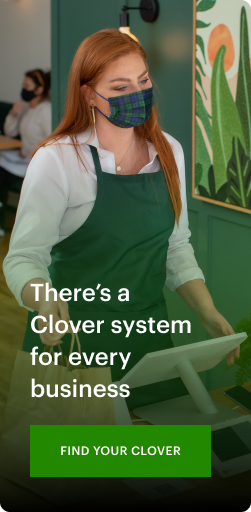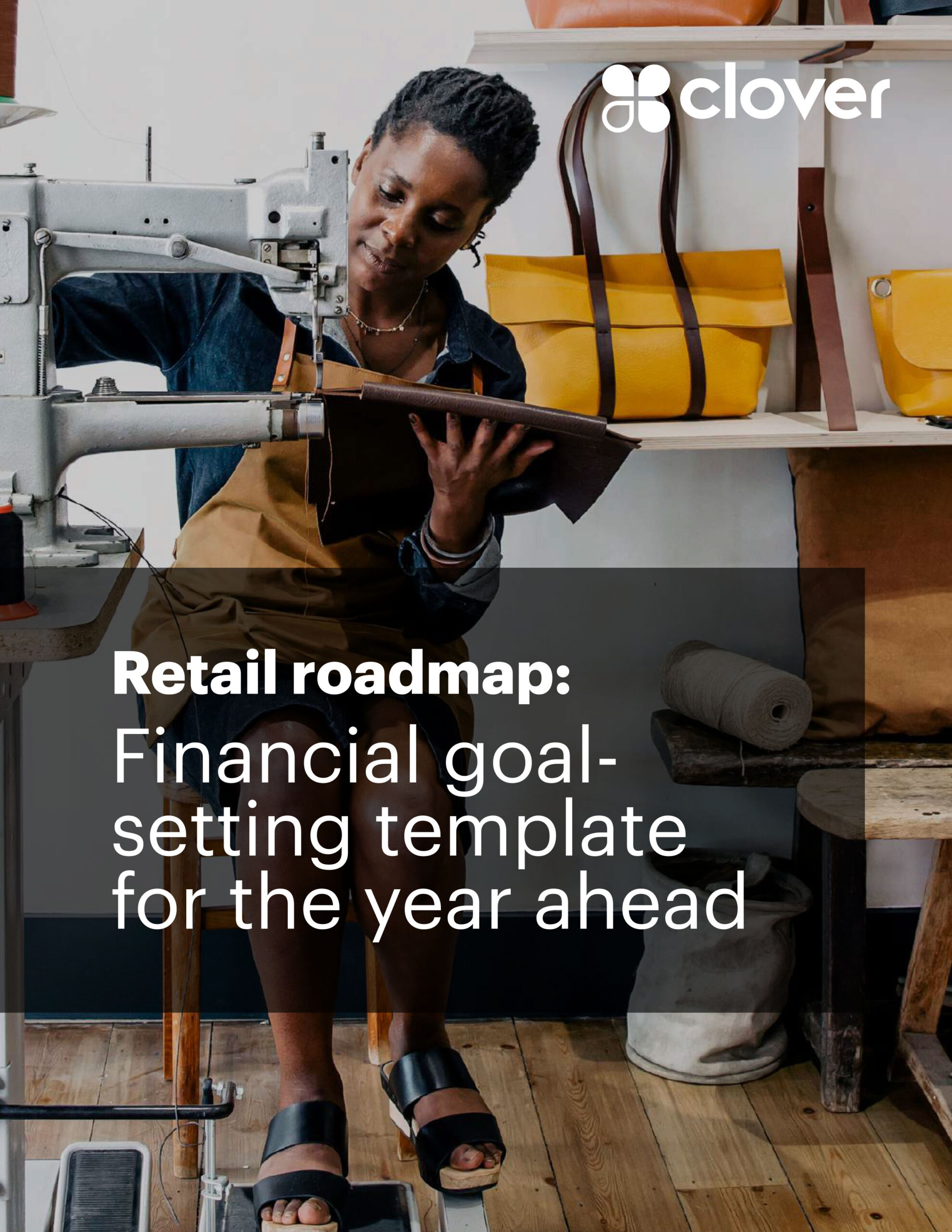4 reasons you should use Tap to Pay on iPhone
With Tap to Pay on iPhone in the Clover Go app, you can begin offering your customers fast, contactless payments using only an iPhone. Check out 4 reasons you should start now.
1. No additional hardware needed
To accept contactless payments, all you need is an iPhone iOS*. There’s no need for additional hardware to use Tap to Pay on iPhone in the Clover Go app.
2. Setup is easy
Just download the Clover Go app, and link your Apple ID to your Clover merchant ID (MID) to start accepting payments. It’s that simple!
3. Contactless payments available anytime, anywhere
Meet your customers wherever they are and bust long lines. Accept contactless payments right on your iPhone—from physical debit and credit cards, to Apple Pay and other digital wallets. Tap to Pay on iPhone is ideal for quick-service restaurants–or any business–that delivers food or goods to customers.
4. A secure way to pay that protects your customers’ privacy
Apple’s Tap to Pay on iPhone technology uses the built-in features of iPhone to keep the businesses’ and customers’ data private and secure. And, Apple doesn’t store card numbers on the device or on Apple servers once a payment has been processed.
How to use Tap to Pay on iPhone in 5 steps
Using Tap to Pay on iPhone is easy–you can get started in just a few simple steps.
Accepting payments with a physical, contactless card
1. Download the Clover Go app1 to your iPhone.
2. Open the app and set a price on the payment screen.
3. Present your iPhone to the customer.
4. Your customer holds their card horizontally at the top of your iPhone, over the contactless symbol.
5. When you see the “DONE” check mark, the transaction is complete.
Accepting payments with iPhone, Apple Watch, and other digital wallets
1. Download the Clover Go app1 to your iPhone.
2. Open the app and set a price on the payment screen.
3. Present your iPhone to the customer.
4. Your customer holds their device over the top of your iPhone–over the contactless symbol.
5. When you see the “DONE” check mark, the transaction is complete.
With Tap to Pay on iPhone in the Clover Go app, you can take payments faster and move customers along quicker. Get set up today!
GET STARTED
Sources
- Clover Go – Dashboard & POS on the App Store
- Contactless Payments | Clover
Requires iPhone XS or later with iOS 15.4 or later. The Contactless Symbol is a trademark owned by and used with permission of EMVCo, LLC.