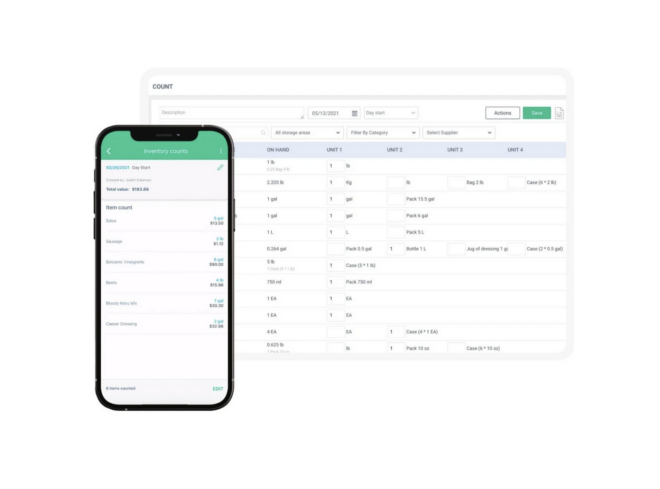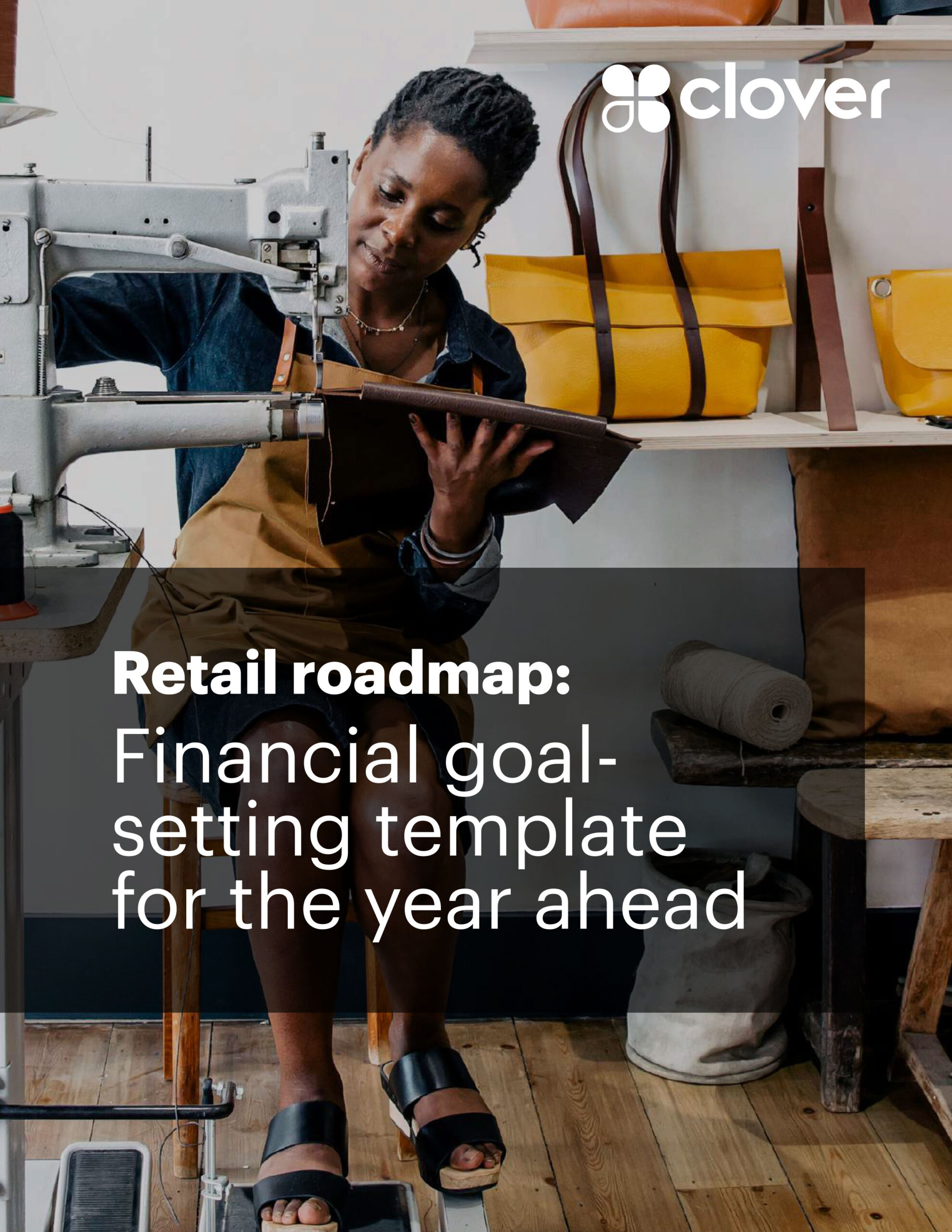That’s why we’re thrilled to announce the new Inventory from Clover with enhanced features designed to speed up and simplify inventory management.
Clover’s Inventory offers an improved, user-friendly interface along with time-saving features that make setting up and managing your menus, merchandise, and service offerings faster and easier than ever before.
Meet the newest inventory system features:
Bulk edits
Save yourself hassle and time with bulk edits. Now, you can update inventory items faster and more efficiently. Rather than changing one inventory item at time, the bulk editing feature lets you change information for multiple inventory items at the same time. Let’s say a specific ingredient you use for several menu items isn’t available. To remove several items from your inventory and menu at once, simply select them and choose “delete” from the new bulk edit options menu. It’s that easy!
Improved filters
Enhanced filtering lets you find specific inventory items fast. That means you can keep an eye on specialty stock, ingredients, or material quantities in your inventory and place a reorder quickly.
Alphabetized list
Clover’s Inventory now lets you automatically alphabetize inventory items. Search menu items, categories, modifiers, or modifier groups easier without the frustration of scrolling through pages of listings. That can save you time on searches and record keeping. And, it can make those quick check-ins on specific inventory or ingredients much faster.
Customized column views
Now you can get the inventory summary you want by customizing your inventory column views. Simply select the columns you’d like to see on the Inventory Items page to view the categories you want. Whether you’re running a spa, restaurant, online store, or ice cream shop, the summary gives you the inventory info you need at your fingertips.
Integration with Clover Online Ordering
The new Inventory is designed to work seamlessly with Clover Online Ordering and help you manage your online menu faster. If you’re a current Clover Online Ordering user, you can now:
- Manage menu items, categories, modifiers, and modifier groups in the new user interface;
- Customize online items with no-cost and added-cost modifiers, so guests can order exactly what they want;
- Add unique, detailed descriptions for online items to help entice and inform your customers; and
- Easily include or exclude items and modifiers on your online ordering menu.
Using the new Clover Inventory is as easy as logging in
To start using the new Inventory from Clover, there’s nothing special you need to do. Clover will be activating these Inventory updates for merchants across the US through March. When the enhanced Inventory updates have been activated on your Clover device and are ready for you to use, we’ll send you an email to let you know. Then, just log into Inventory on your Dashboard as you usually do to start using the new features.
If you’re not ready to transition to the new Inventory, no worries. Merchants can switch back to the old Inventory anytime on a computer, phone, or tablet in three easy steps:
- Open a browser window and log in to your Clover account.
- Select Inventory > Setup.
- Then, select Switch to use the old inventory design.
With the newest inventory management system software features, Clover just made managing your inventory and online ordering easier and faster. We hope it helps you achieve the success you want for your business in 2021 and beyond. And, if you need a hand, we’re here to help.